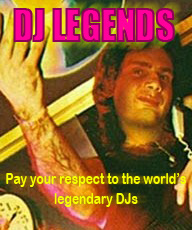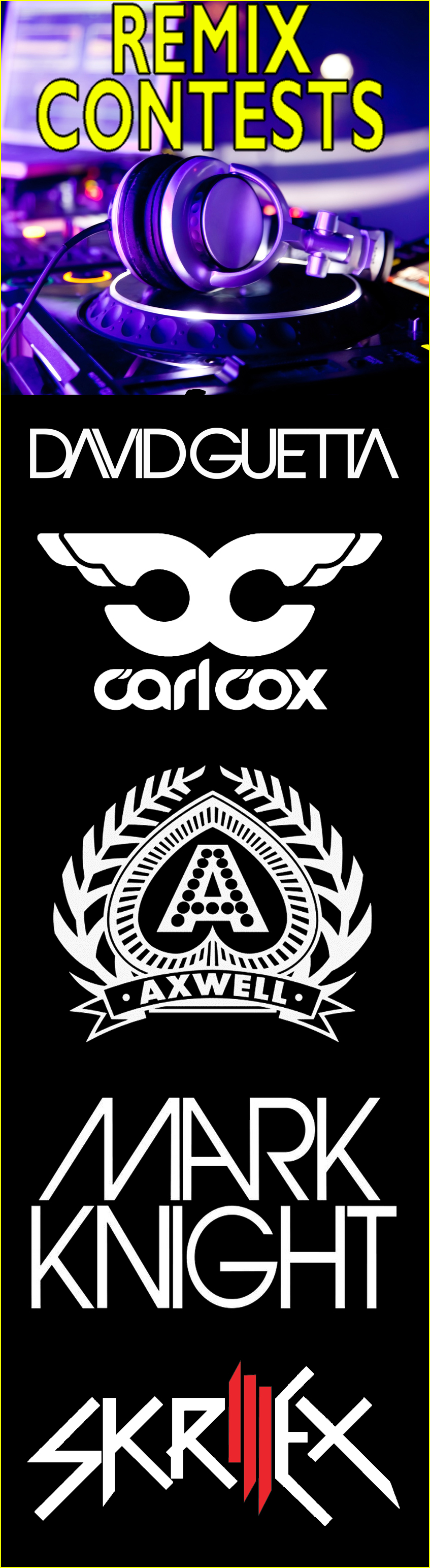How To Use the Midifighter Menu Mode
How To Use the Midifighter Menu Mode Posted on: 30.12.2009 by robert chanda NOTE This method of configuration still works but it is much easier to use the Midi Fighter Utility - Check it out HEREHow To Enter and use Menu Mode 20091230: created by Fatlimey To enter Menu Mode, hold down the top-left key while resetting the Midifighter. You can power on the Midifigher by either by plugging in the USB cable, or by pressing an optional 6mm tactile "reset" switch that can be soldered to the top left of the motherboard. Continue to hold the top-left key until menu mode is reached, this will take about 2 seconds, you will know you have accessed Menu Mode as the LED will display 7 option keys and a flashing "exit" key: Code:
* * * * <- Menu items
* * * .
. . . .
. . . # <- Flashing exit key
Any changes made to the options are only written to the Midifighter if you exit the Menu Mode through the top level "exit" key - this allows you to play with the options and be sure your settings are correct before committing the changes, without having to remember previous values. Only when you are sure the Midifighter is set up to your specifications should you use the top level "exit" button to commit your changes. The seven menu items are:
1. MIDI Channel --------------- Code:
# . . . <- Flashing exit key
. . . .
* * * * <- MIDI Channel in binary
o . . o <- increment/decrement keys
channel. By default this is Channel 3, but the first menu item allows you to change this to any of the 16 MIDI channels. The 4-bit binary value can be altered by incrementing and decrementing or you can directly toggle bits in the value itself. NOTE: MIDI channels are written down as "1..16" but their binary number is written "0..15", therefore all leds off will represent the binary value b0000, which is interpreted as "MIDI Channel 1", b0001 is "MIDI Channel 2", b0100 is "MIDI Channel 5", etc. 2. MIDI Velocity ---------------- Code:
. # . . <- Flashing exit key
. * * * <- MIDI Channel in binary (high bits)
* * * * <- MIDI Channel in binary (low bits)
o . . o <- increment/decrement keys
not velocity sensitive we use a single fixed value for all events. This menu item allows you to alter that velocity value. The 7-bit binary value can be altered by incrementing and decrementing or you can directly toggle bits in the value itself. 3. empty --------- Code:
. . # . <- Flashing exit key
. . . .
. . . .
. . . .
this page.. 4. Enable Keypress LED ---------------------- Code:
. . . # <- Flashing exit key
. . . .
* * * * <- All on or all off, click to toggle
. . . .
generate when pressed. This allows advanced users to directly control the display of information on the 4x4 grid using their software mappings. The keypad also automatically lights the LED associated with a keypress. This feature can be disabled if the user requires complete external control over the 16 LEDs using this menu option. The four LEDs of the "boolean bar" are either all on or all off. Press the bar to swap between enabled and disabled. 5. Select Fourbanks Mode ------------------------ Code:
. . . .
# . . . <- Flashing exit key
* * * * <- Selection bar graph (three states)
o . . o <- increment/decrement
increment/decrement keys to move through the different options. . . . . = Fourbanks Off . . * * = Fourbanks Internal * * * * = Fourbanks External NOTE: If Fourbanks External is selected, the Digital Inputs menu page will be disabled. 6. Select Expansion Port Digital Inputs --------------------------------------- Code:
. . . .
. # . . <- Flashing exit key
* * * * <- one LED for each digital input, click to toggle
. . . .
external digital input pins and track their state using a debounce buffer. Each LED can be individually toggled to enable MIDI events to be read from that digital input. NOTE: If Fourbanks External mode has been selected, this menu page is disabled as the digital inputs are being used as Bank Select keys. 7. Select Expansion Port Analog Inputs -------------------------------------- Code:
. . . .
. . # . <- Flashing exit key
* * * * <- one LED for each Analog input, click to toggle
. . . .
external Analog Inputs and generate MIDI events. Each analog input channel acts as a "Smart Fader", outputting two CC values and two KeyDown events along the range. See the section "Expansion Ports" for more information on the Smart Faders. Each LED can be individually toggled to enable MIDI events to be read from that digital input. | |
| Garry Bigaouette 09.06.2011 | I had this working all lovely in TP. Then i bought an s4 and TP2 and its doesn't work again now. Do i need a new TSi file? Whats the best way of loading the TSI files in TP2 now? Thanks for you help! |
| Neta Schlaefli 05.06.2011 | holding the top-left button doesnt work for getting me into menu mode. the button doesnt light up when pressed and the unit doesnt enter menu mode when reset. This is getting frustrating!! Ive updated the firmware successfully too. |
| Leeanna Ayla 14.05.2011 | If you don't have the buttons you need to follow the wire method. |
| Kimberly Lewark 14.05.2011 | The latest firmware fixes this problem for me. So you need to enter boot mode using the two buttons on the back (usb plug facing up; hold the bottom one, press and release the top one, release the bottom one) and flash it with the latest firmware. This adds a 1.5 second delay to startup, but fixes the problem. Just hold the top-left button for 2 second while the MF starts and you should be in menu mode |
| Homer Lade 14.05.2011 | i cant get mine into menu mode?? |
| Annabelle Fellowes 10.05.2011 |
Originally Posted by KingRichard1st
|
| Maudie Ellars 10.05.2011 |
Originally Posted by garethnevin
Sir YOU ARE A KING!! This solved things for me!! Thanks you so much... |
| Annabelle Fellowes 09.05.2011 |
Originally Posted by Yep.
|
| Annabelle Fellowes 09.05.2011 |
Originally Posted by garethnevin
|
| Gloria Lemmel 09.05.2011 |
Originally Posted by bradferris
|
| Petronila Derer 09.05.2011 |
Originally Posted by bradferris
As you plug the usb in, tap the button, let go, then push the button again and hold it this time. thats all. it took a couple of goes to get the timing right though. 1. plug USB in 2. simultaneously tap the button 3. let go of button for a millisecond 4. push button down and hold. This is what worked for me |
| Leeanna Ayla 09.05.2011 | Yeah it really should be that simple. Maybe check the solder connections on the board. Next step would be to call DJTT. |
| Annabelle Fellowes 09.05.2011 |
Originally Posted by photojojo
|
| Leeanna Ayla 09.05.2011 | Try just unplugging it and the hold the button down when you plug it back in. You're correct in what's supposed to happen. |
| Annabelle Fellowes 09.05.2011 | I just received my midi fighters, and am trying to get into Menu mode to set up four banks mode. I hold down the top left button (the button closest to the usb plug) pull out the usb cable and plug it in while holding down the button but nothing happens? What is supposed to happen when menu mode is activated? My understanding is that the 1st 7 buttons should light up and the bottom right should be this flashing exit button? ps i also just ran the firmware updater and I am on the latest version of OSX |
| Una Burson 30.04.2011 | same thing with mine i don't know how to fix it |
| Gloria Lemmel 25.04.2011 | Umm...I can't exit menu mode. The button flashes, and I can pound on it all day, but the it seems to not be working. Any answers? Ideas? |
| Madalene Ranjan 22.04.2011 |
Originally Posted by HotFieryTech
1. Plug your controller in 2. Hold down the top left button 3. Jump the reset pins on the bottom of the board. (step 3 in this thread: http://www.djranking s.com/community /showthread.php?t=17824) |
| Dominic Wiltermood 22.04.2011 | Hey guys, my midifighter won't go into update mode or this mode. I need help! |
| Ethel Saracco 25.03.2011 |
Originally Posted by fullenglishpint
|
| Tatum Ansaldo 25.03.2011 | reimport the tsi twice with the big import button then restart traktor? that fixes 95% of FX problems with DJTT mappings. @rusty, what information do you need? most of it's in stickies on this community anyway. |
| Liz Kretz 25.03.2011 | i'm having a problem with the echo frezze buttton on my midifighter when i press it it mutes the track it does this three times in a row and then the fourth time it works ?? |
| Ethel Saracco 24.03.2011 | Can someone please tell me where to find the Midi-fighter readme file? I downloaded the latest firmware and it doesn't contain the readme file. Thanks. |
| Elnora Wisegarver 01.03.2011 | Works great with my vci 100. Great job as usual guy's . Took me a few times but everything worked great on my mac . You must follow ALL instructions and make sure your in 4 banks internal mode then it works great .And if I can do it anyone can I am sort of tech illiterate |
| Tatum Ansaldo 22.02.2011 |
Originally Posted by tenderheart83
|
| Shaunda Delich 21.02.2011 |
Originally Posted by HerbStrike
ive flashed it with uploading the hex file to the midifighter updater and it was successful. imported the tsi file for the instant gratification but cant seem to get 4 banks mode working..... do i have to go into menu mode.. if so.. kinda new to that.. i cant seem to get 4 banks working. any help would be great |
| Leeanna Ayla 19.02.2011 |
Originally Posted by mikecayton
|
| Terry Cruce 19.02.2011 | I cant seem to fine the firmware for the midifighter? anyone know where i can find it? |
| Estefana Musfeldt 16.02.2011 | just flashed mine with the hex the internal function on the four banks menu is now available and the fx hold function works now love this mapping even more now |
| 14.02.2011 |
Originally Posted by Fatlimey
We'll await the next update. |
| robert chanda 13.02.2011 | The server for DJTechtools was recently moved to another machine, and they installed an earlier backup of the website without telling me. Finally tracked down the out of dat files and replaced them with the newest versions. MFUpdate should be downloading the right firmware now. |
| Ella Rick 13.02.2011 |
Originally Posted by blancodisco
I have the same problem, I can fix it now tho. |
| 09.02.2011 |
Originally Posted by itajeN
But this is easier way than the command line route, for sure. |
| Dewey Melchi 08.02.2011 | Haha, hardly a genius my friend, I'm glad everyone that used my steps got it to work, it's alot more fun when everything is in order :P |
| Garry Bigaouette 08.02.2011 | itajeN you are a GENIUS - Thank you my friend, FInally by doing it step by step i have succeeded and thanks to all your help!!!!!!! I was adding then importing not importing the Tsi straight in. Now works a treat and i may say is F*cking Awesome absolutely love it!! Ean and DJTT need to be awarded by MIXMAG for New Digital Tech! Sod Allen and Heath the Midi-fighter is KING! |
| Tatum Ansaldo 08.02.2011 |
Originally Posted by itajeN
|
| Leeanna Ayla 08.02.2011 | I wonder if all these people trying to get the firmware is what's causing the servers to go down? |
| Azucena Tarver 08.02.2011 |
Originally Posted by Fatlimey
|
| robert chanda 08.02.2011 |
Originally Posted by elf
If you are having problems it sounds like MFUpdate is failing to create, download or load the temporary file. EDIT: Worked it out! The DJTechTools servers have been up and down all day recently. I bet it's failing the download step because it can't contact djranking s.com. |
| Candie Kletter 08.02.2011 | When i open the MFUpdate on my desktop i can only click "Update Midifighter" i cant find a button with "load" where i can manually load the .hex file arrrrrg EDIT: i got it ... *downloaded the new .hex file *opened updater *the updater creates a temp. .hex file *rename your downloaded .hex file with the name of the temp. .hex file *run update and you will get into the 4bankmode |
<< Back to MIDIfighter Resources and DiscussionReply