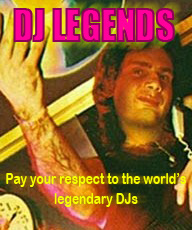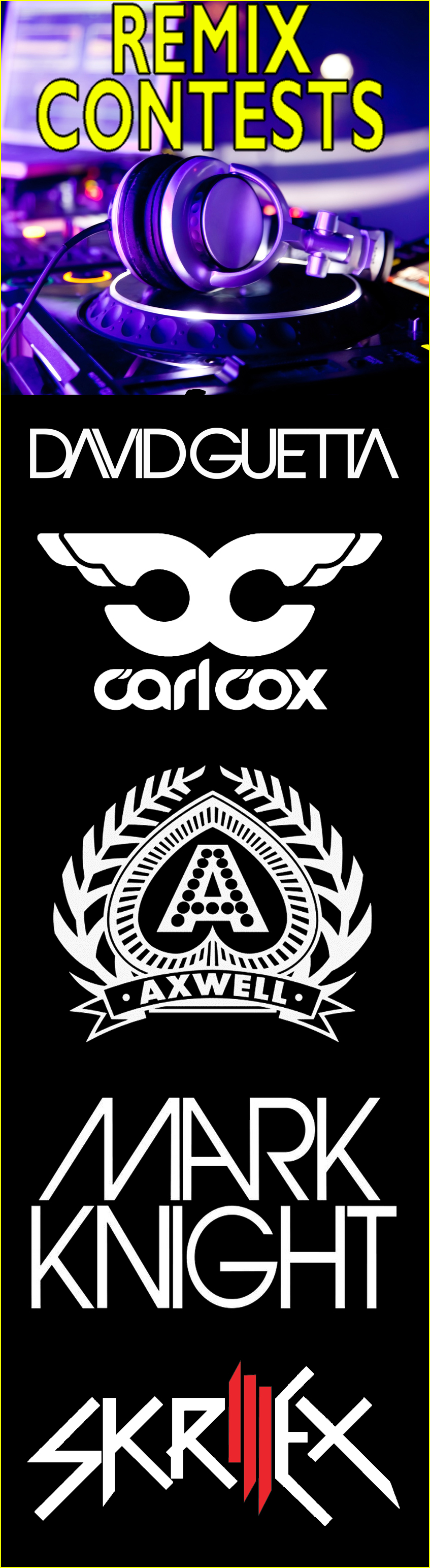Reply to How To Use the Midifighter Menu Mode
How To Use the Midifighter Menu Mode NOTE This method of configuration still works but it is much easier to use the Midi Fighter Utility - Check it out HERE How To Enter and use Menu Mode 20091230: created by Fatlimey To enter Menu Mode, hold down the top-left key while resetting the Midifighter. You can power on the Midifigher by either by plugging in the USB cable, or by pressing an optional 6mm tactile "reset" switch that can be soldered to the top left of the motherboard. Continue to hold the top-left key until menu mode is reached, this will take about 2 seconds, you will know you have accessed Menu Mode as the LED will display 7 option keys and a flashing "exit" key: Code:
* * * * <- Menu items
* * * .
. . . .
. . . # <- Flashing exit key
Any changes made to the options are only written to the Midifighter if you exit the Menu Mode through the top level "exit" key - this allows you to play with the options and be sure your settings are correct before committing the changes, without having to remember previous values. Only when you are sure the Midifighter is set up to your specifications should you use the top level "exit" button to commit your changes. The seven menu items are:
1. MIDI Channel --------------- Code:
# . . . <- Flashing exit key
. . . .
* * * * <- MIDI Channel in binary
o . . o <- increment/decrement keys
channel. By default this is Channel 3, but the first menu item allows you to change this to any of the 16 MIDI channels. The 4-bit binary value can be altered by incrementing and decrementing or you can directly toggle bits in the value itself. NOTE: MIDI channels are written down as "1..16" but their binary number is written "0..15", therefore all leds off will represent the binary value b0000, which is interpreted as "MIDI Channel 1", b0001 is "MIDI Channel 2", b0100 is "MIDI Channel 5", etc. 2. MIDI Velocity ---------------- Code:
. # . . <- Flashing exit key
. * * * <- MIDI Channel in binary (high bits)
* * * * <- MIDI Channel in binary (low bits)
o . . o <- increment/decrement keys
not velocity sensitive we use a single fixed value for all events. This menu item allows you to alter that velocity value. The 7-bit binary value can be altered by incrementing and decrementing or you can directly toggle bits in the value itself. 3. empty --------- Code:
. . # . <- Flashing exit key
. . . .
. . . .
. . . .
this page.. 4. Enable Keypress LED ---------------------- Code:
. . . # <- Flashing exit key
. . . .
* * * * <- All on or all off, click to toggle
. . . .
generate when pressed. This allows advanced users to directly control the display of information on the 4x4 grid using their software mappings. The keypad also automatically lights the LED associated with a keypress. This feature can be disabled if the user requires complete external control over the 16 LEDs using this menu option. The four LEDs of the "boolean bar" are either all on or all off. Press the bar to swap between enabled and disabled. 5. Select Fourbanks Mode ------------------------ Code:
. . . .
# . . . <- Flashing exit key
* * * * <- Selection bar graph (three states)
o . . o <- increment/decrement
increment/decrement keys to move through the different options. . . . . = Fourbanks Off . . * * = Fourbanks Internal * * * * = Fourbanks External NOTE: If Fourbanks External is selected, the Digital Inputs menu page will be disabled. 6. Select Expansion Port Digital Inputs --------------------------------------- Code:
. . . .
. # . . <- Flashing exit key
* * * * <- one LED for each digital input, click to toggle
. . . .
external digital input pins and track their state using a debounce buffer. Each LED can be individually toggled to enable MIDI events to be read from that digital input. NOTE: If Fourbanks External mode has been selected, this menu page is disabled as the digital inputs are being used as Bank Select keys. 7. Select Expansion Port Analog Inputs -------------------------------------- Code:
. . . .
. . # . <- Flashing exit key
* * * * <- one LED for each Analog input, click to toggle
. . . .
external Analog Inputs and generate MIDI events. Each analog input channel acts as a "Smart Fader", outputting two CC values and two KeyDown events along the range. See the section "Expansion Ports" for more information on the Smart Faders. Each LED can be individually toggled to enable MIDI events to be read from that digital input. | |
| You need to login in order to write on our forum |
<< Cancel