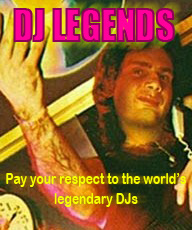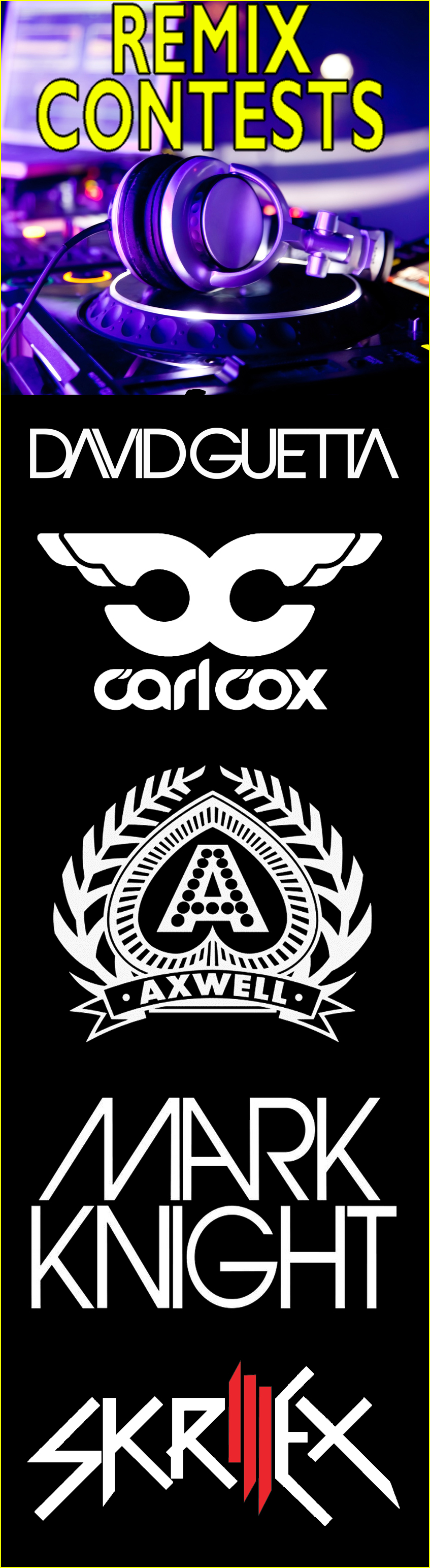Livid Base Remix Deck mapping
Livid Base Remix Deck mapping Posted on: 25.08.2013 by Kellie Myrum Welcome folks,Mapping features content: 1. Remix Deck Focus - a possibility to control any of four Traktor decks as a remix deck. 2. Load any cell from list, delete and reverse slot. 3. Load from any deck or the Loop Recorder to any Remix deck and cell. 4. All basic transport controls. 5. Cell play mode and trigger type modifiers. 6. Loop Recorder controls with a beat position indication. 7. Full LED feedback. DOWNLOAD at DJ TechTools. DOWNLOAD at Traktorbible. Instalation: First thing, make sure your BASE controller is in default settings and all massages are transmitting in MIDI channel 1 because this mapping is communicating with BASE in that channel. This can be insured if your unit shows up value '01' in dual segment display and if it's not just go ahead and use Livid online editor software to reset unit to defaults and send settings to controller's MIDI brain. It's super easy. Second, download and unzip the file. You will get the actual TSI file which you need to import to traktor. You can ether import it by using the big IMPORT button from the bottom of the preferences window which will overwrite any existing mappings in your manager or by using the device menu if you wish to simply add this mapping to any already imported TSI. Make sure to select your BASE controller for the MIDI In and Out ports on your computer if mapping doesn't automatically set them by default. Main layer: Shift layer, sample play mode and trigger type: Remix Deck Focus: You can easily select any of four decks using four touch buttons in the top of the unit (see first pic). It's very important to know that remix deck targeting is done using Traktor Deck Focus so entire controller layout can be assigned for deck of choice. This buttons are also mapped for one modifier which is actually saying to other controls such as slot volume, filters, pages etc. how they should follow deck focus since all this mentioned controls doesn't have deck focus assignments offered in assignment menu. If you use some other controller in addition to the BASE and that controller mapping also uses Deck Focus option your focused deck might get miss matched with a modifier in this Remix Deck mapping... Point is that you should select a Remix Deck again before you play around with samples so focus and modifier become one again. To make this difference more visual I've mapped a LED to indicate in yellow when only a deck focus is selected suggesting you to press it again and apply a modifier state when that LED will automatically display in red to do the trick and let you know that you're good to go. Loading from deck or the Loop Recorder: Each of four deck and the Loop Recorder got a dedicated button to copy sample or loop to selected Remix Deck by simply holding a load button and triggering any cell. (see 1st pic) Cell play mode and trigger type feature: This mapping offer you access to this functions by holding down dedicated pads (2nd pic). While any of this two pads is held the four buttons below them will switch it's function from loading from deck in to play mode or trigger type switches. In order to change any cell behavior you basically need to trigger that cell first in order for Traktor to register which cell from the slot you're addressing to and then hold down ether of mode pads to get access to slot preset function. Each preset button is color coded same as Remix Deck slots to help avoid confusion. Loop Recorder mode: To access the Loop Recorder simply press a dedicated button and eight transport buttons will shift the layer of control for this functionality. From here you'd be able to rec, play, delete and undo last recording. Hold Shift button (side button eight) to set the size of the recorded loop. Shift button: Use shift button to access controls such as slot Keylock, slot FX, slot monitor cue and slot mute. The shift button in association with Filter adjust touch faders will reset the Filter value directly to zero (center). DOWNLOAD at DJ TechTools. DOWNLOAD at Traktorbible. Enjoy it dudes Stewe, | |
| Kellie Myrum 27.08.2013 |
Originally Posted by petelivid
I'm pretty sure that "BASE" controller is selected by default when I load it on my machine and not "All Ports". I'll look into adding that information to the mapping installation details. Thanks for your feedback. |
| Kellie Myrum 25.08.2013 | Welcome folks, Mapping features content: 1. Remix Deck Focus - a possibility to control any of four Traktor decks as a remix deck. 2. Load any cell from list, delete and reverse slot. 3. Load from any deck or the Loop Recorder to any Remix deck and cell. 4. All basic transport controls. 5. Cell play mode and trigger type modifiers. 6. Loop Recorder controls with a beat position indication. 7. Full LED feedback. DOWNLOAD at DJ TechTools. DOWNLOAD at Traktorbible. Instalation: First thing, make sure your BASE controller is in default settings and all massages are transmitting in MIDI channel 1 because this mapping is communicating with BASE in that channel. This can be insured if your unit shows up value '01' in dual segment display and if it's not just go ahead and use Livid online editor software to reset unit to defaults and send settings to controller's MIDI brain. It's super easy. Second, download and unzip the file. You will get the actual TSI file which you need to import to traktor. You can ether import it by using the big IMPORT button from the bottom of the preferences window which will overwrite any existing mappings in your manager or by using the device menu if you wish to simply add this mapping to any already imported TSI. Make sure to select your BASE controller for the MIDI In and Out ports on your computer if mapping doesn't automatically set them by default. Main layer: Shift layer, sample play mode and trigger type: Remix Deck Focus: You can easily select any of four decks using four touch buttons in the top of the unit (see first pic). It's very important to know that remix deck targeting is done using Traktor Deck Focus so entire controller layout can be assigned for deck of choice. This buttons are also mapped for one modifier which is actually saying to other controls such as slot volume, filters, pages etc. how they should follow deck focus since all this mentioned controls doesn't have deck focus assignments offered in assignment menu. If you use some other controller in addition to the BASE and that controller mapping also uses Deck Focus option your focused deck might get miss matched with a modifier in this Remix Deck mapping... Point is that you should select a Remix Deck again before you play around with samples so focus and modifier become one again. To make this difference more visual I've mapped a LED to indicate in yellow when only a deck focus is selected suggesting you to press it again and apply a modifier state when that LED will automatically display in red to do the trick and let you know that you're good to go. Loading from deck or the Loop Recorder: Each of four deck and the Loop Recorder got a dedicated button to copy sample or loop to selected Remix Deck by simply holding a load button and triggering any cell. (see 1st pic) Cell play mode and trigger type feature: This mapping offer you access to this functions by holding down dedicated pads (2nd pic). While any of this two pads is held the four buttons below them will switch it's function from loading from deck in to play mode or trigger type switches. In order to change any cell behavior you basically need to trigger that cell first in order for Traktor to register which cell from the slot you're addressing to and then hold down ether of mode pads to get access to slot preset function. Each preset button is color coded same as Remix Deck slots to help avoid confusion. Loop Recorder mode: To access the Loop Recorder simply press a dedicated button and eight transport buttons will shift the layer of control for this functionality. From here you'd be able to rec, play, delete and undo last recording. Hold Shift button (side button eight) to set the size of the recorded loop. Shift button: Use shift button to access controls such as slot Keylock, slot FX, slot monitor cue and slot mute. The shift button in association with Filter adjust touch faders will reset the Filter value directly to zero (center). DOWNLOAD at DJ TechTools. DOWNLOAD at Traktorbible. Enjoy it dudes Stewe, |
| Kellie Myrum 05.12.2013 | Use this mapping to get full control over remix decks C and D at once. Download |
| Kellie Myrum 03.09.2013 | Update 1: Added link to DJTT mappings. |
| Kellie Myrum 27.08.2013 |
Originally Posted by petelivid
I'm pretty sure that "BASE" controller is selected by default when I load it on my machine and not "All Ports". I'll look into adding that information to the mapping installation details. Thanks for your feedback. |
| Daphine Lafrentz 26.08.2013 | Just a note - I loaded this on my mac - the default ports were "all in" and "all out". This made things a bit crazy because I have various IAC ports (I presume). It worked once I selected "Base Controls" for in/out ports in the Controller Manager. I'm not sure if you can specify i/o port names in a TSI, but if you can, it would be good. P |
<< Back to Post and find Controller MappingsReply