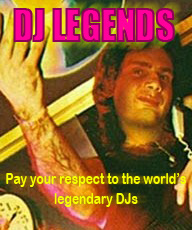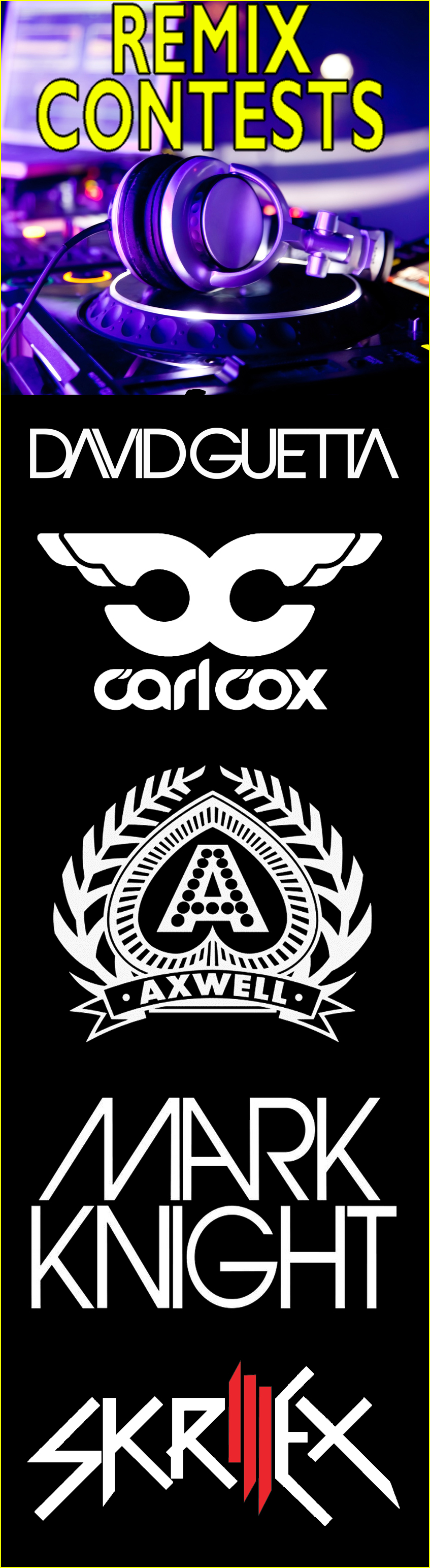Reply to LAUNCHPAD Traktor 2 Mapping -LED Feedback -Hotcues -Samplers -Every Function =Mapped!
Home :: Post and find Controller Mappings :: LAUNCHPAD Traktor 2 Mapping -LED Feedback -Hotcues -Samplers -Every Function =Mapped! :: Reply
LAUNCHPAD Traktor 2 Mapping -LED Feedback -Hotcues -Samplers -Every Function =Mapped! Hey DJTT, With the release of Traktor 2 I've upgraded my previous Launchpad mapping to be able to control all the new features of Traktor 2 such as the Samplers and the Loop Recorder etc as well as all of the old features from Traktor 1. For a full list of features checkout the features section. Using Traktor 1 ? Checkout : http://www.djranking s.com/community /sho...847#post211847 Download Includes the Traktor .TSI file which should be imported through the controller manager. The layout.txt for Midikatapult, the text file should be placed in the Midikatapult folder, and the images outlining each buttons functions on each page of the mapping. http://www.4shared.com/rar/Nctp4cZx/...apping_by.html Features -Every usefull Traktor function mapped -LED Feedback -9 Fully mapped pages giving you a total of 576 buttons to play with -4 Deck Mixing on 1 page -2 Deck Mixing + 2 Sample decks on 1 page -8 Hotcues & Full loop control for each deck -Sampler & Loop Recorder controls -Full integrated effect units control (Designed for 2 effect units with 1 being advanced and 2 chained) -Master Volume Output on each page for a cool equalizer on the Launchpad -Eq low, mid and high + other control faders for each individual deck -Browser controls Page Layouts Page 1 Pages 2-5 Page 6 Page 7 Page 8 Page 9 How to make it work To be able to use this mapping with Traktor 2, 2 programs are needed 1. MidiKatapult - A program for the Launchpad that allows you to customise its layouts, button functions and it also allows you to create multiple layout pages, Download & More info on the website : http://www.midikatapult.com/ 2. A Virtual Midi Port Driver such as Loopbe1: http://nerds.de/en/loopbe1.html Midiyoke: http://www.midiox.com/index.htm?http....com/myoke.htm LoopMIDI: http://www.tobias-erichsen.de/loopMIDI.html Note: For LED Feedback to function properly make sure you are using 2 different ports for each input and output. Also, If LED feedback is not active when Traktor is launched, simply relaunch MidiKatapult My Loopbe30 example : Katapult : Input = 2. Internal MIDI Output = 1. Internal MIDI Traktor : Input = 1. Internal MIDI Output = 2. Internal MIDI For more information on how to get MidiKatapult to work visit the community s at : http://community .midikatapult.com/ Enjoy! | |
| You need to login in order to write on our forum |
<< Cancel